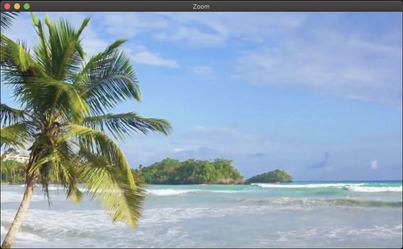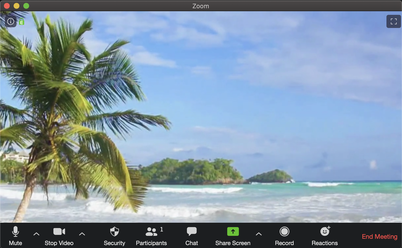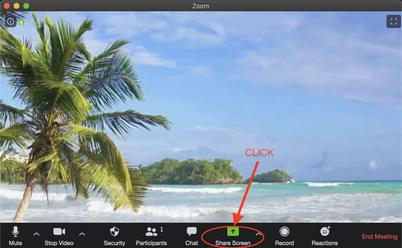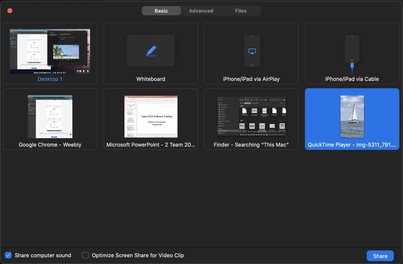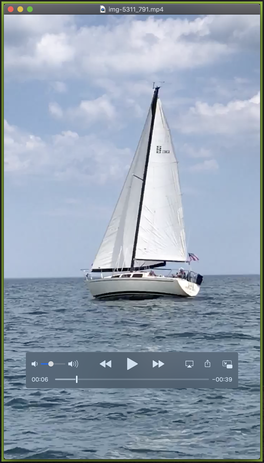How to share content on your computer to others in the meeting
Before you enter the meeting where you will share content, open all the content you plan to share.
Before you enter the meeting where you will share content, open all the content you plan to share.
You perform a file/screen share from the Zoom meeting window.
The example screenshots below are just a view of your own personal meeting room with your video turned on.
You are not in the video (obviously) and you have a virtual background set up.
The example screenshots below are just a view of your own personal meeting room with your video turned on.
You are not in the video (obviously) and you have a virtual background set up.
When you move your mouse anywhere over the Zoom meeting window,
your meeting controls will be displayed at the bottom of the window.
If you move your mouse and let it rest over the controls, they will continue to be displayed indefinitely.
If you move your move and let is rest somewhere other than over the controls, the controls will disappear after 2 seconds.
your meeting controls will be displayed at the bottom of the window.
If you move your mouse and let it rest over the controls, they will continue to be displayed indefinitely.
If you move your move and let is rest somewhere other than over the controls, the controls will disappear after 2 seconds.
Click on the green "Share Screen" control icon to initiate sharing.
The Basic screen sharing dialog will be displayed.
Click on the specific content you want to share, which will highlight in blue.
In the upper left corner is the option to share your entire desktop.
If the content contains audio, as in a video clip, select the "Share computer sound" option in the lower left corner so the participants will hear the audio playing.
After the selections are made, press the "Share" button in the lower right corner.
Click on the specific content you want to share, which will highlight in blue.
In the upper left corner is the option to share your entire desktop.
If the content contains audio, as in a video clip, select the "Share computer sound" option in the lower left corner so the participants will hear the audio playing.
After the selections are made, press the "Share" button in the lower right corner.
You can interact with the content shared.
The shared content will include a green border around it to indicate what is being shared.
If playing content with audio, set the audio volume to ~30% to allow participants to still hear each other.
The shared content will include a green border around it to indicate what is being shared.
If playing content with audio, set the audio volume to ~30% to allow participants to still hear each other.
When you are sharing content, the red "Stop Share" button will be displayed at the top center of your computer screen.
Press the red "Stop Share" button when you are ready to end the sharing.
Press the red "Stop Share" button when you are ready to end the sharing.
When you are sharing, your meeting controls are available at a different location.
When you move your mouse up above the "Stop Share" button, the meeting controls will be displayed.
The "Annotate" control contains tools to allow you to draw attention to parts of what you are sharing. Participants can annotate on what you are sharing with their annotate controls.
When you move your mouse up above the "Stop Share" button, the meeting controls will be displayed.
The "Annotate" control contains tools to allow you to draw attention to parts of what you are sharing. Participants can annotate on what you are sharing with their annotate controls.
OUR CLUB |
About us |
|